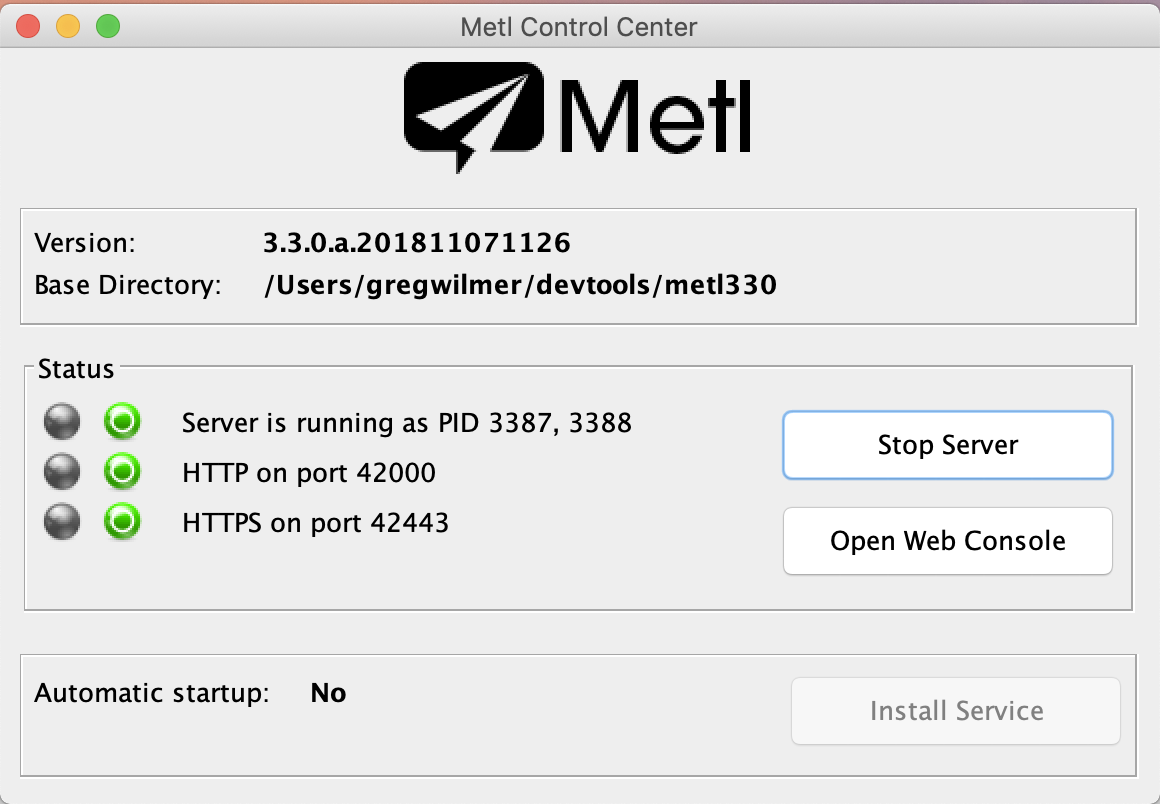-
Notifications
You must be signed in to change notification settings - Fork 82
commercial installation
The commercial version of the Metl product comes with an installer that allows for installation via a gui installer. As part of the installer, installation directory, ports, memory usage, service installation, etc. can be completed. The installer can be downloaded from the JumpMind Website. The installer file metl-<version>-setup.jar file can be run on windows, linux or unix based systems by running the following command. Ensure you have administrative privileges if installing as a service.
java -jar metl-<version>-setup.jar
The first screen in the installer is the welcome screen shown below.
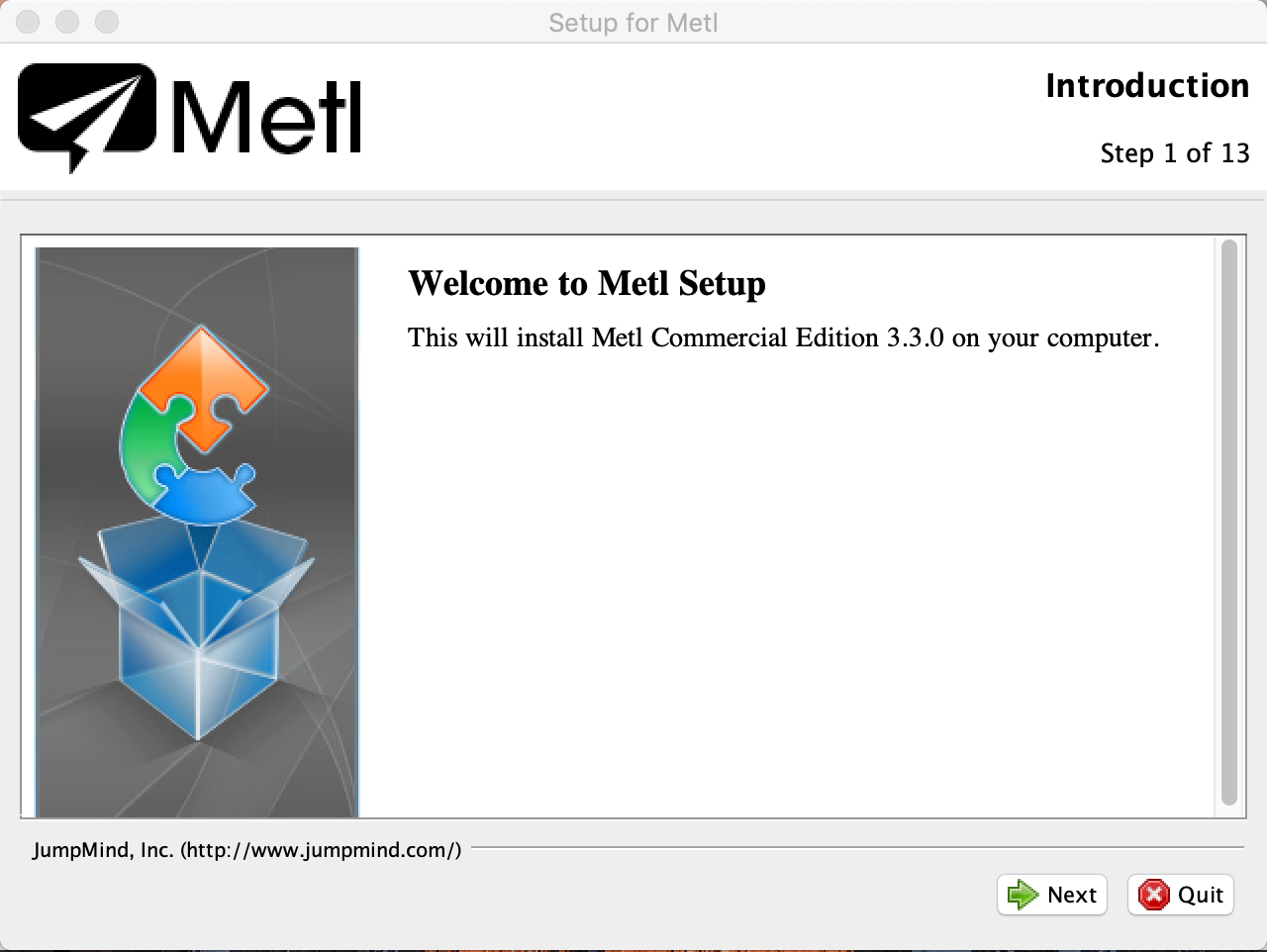
The next screen in the installer allows you to chose from installing a new version of the software in an empty directory structure or upgrading an existing Metl installation from a prior version. If upgrading, the installer will check the prior version and provide information about compatibility information between the versions, etc.
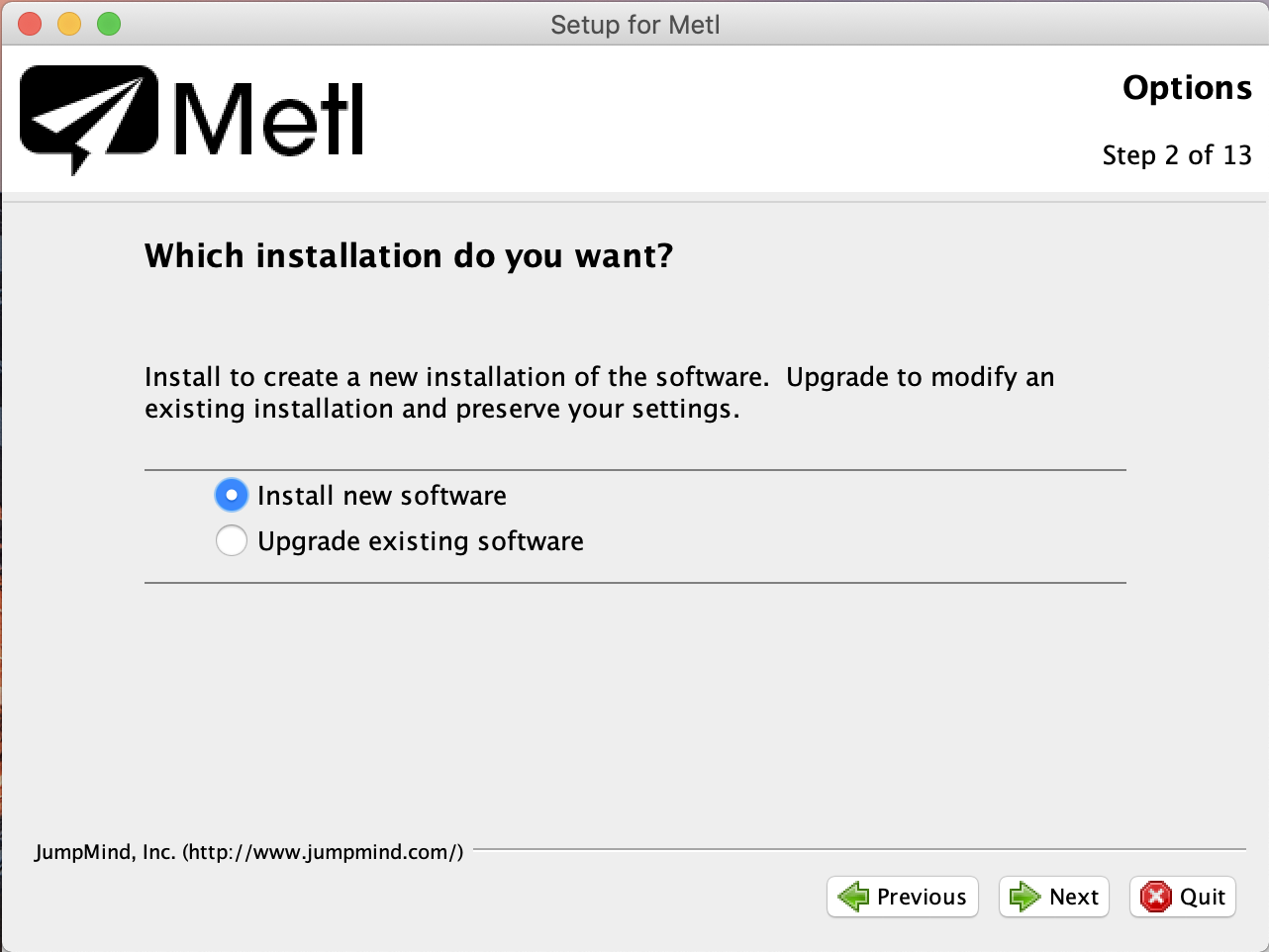
The next screen in the installer allows for review and acceptance of the Metl Commercial license agreement. Review carefully, and let us know if you have any questions.
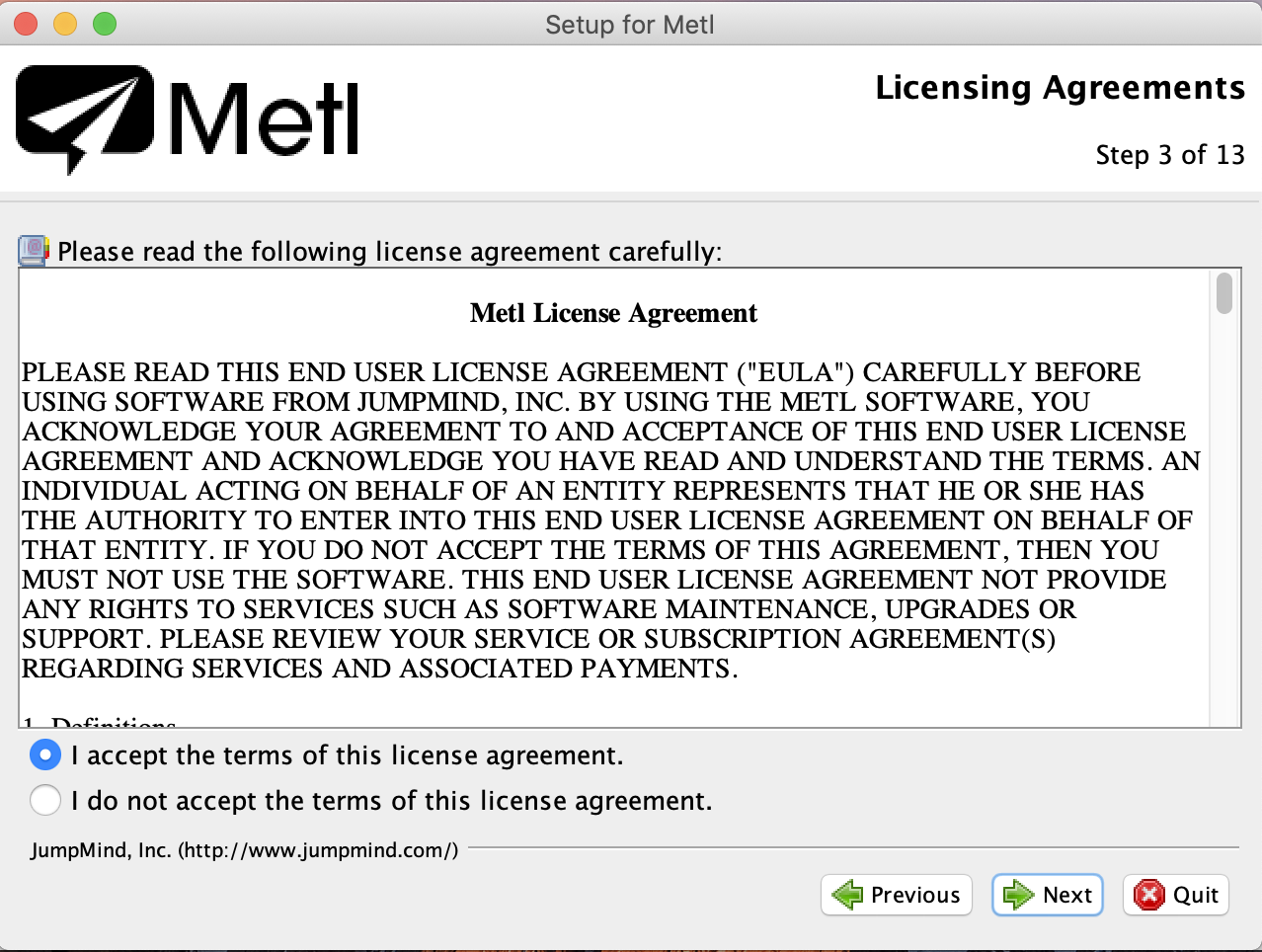
The next screen allows selection of the installation directory for Metl. Browse and select the desired directory and ensure the logged in user has appropriate rights to the directory.
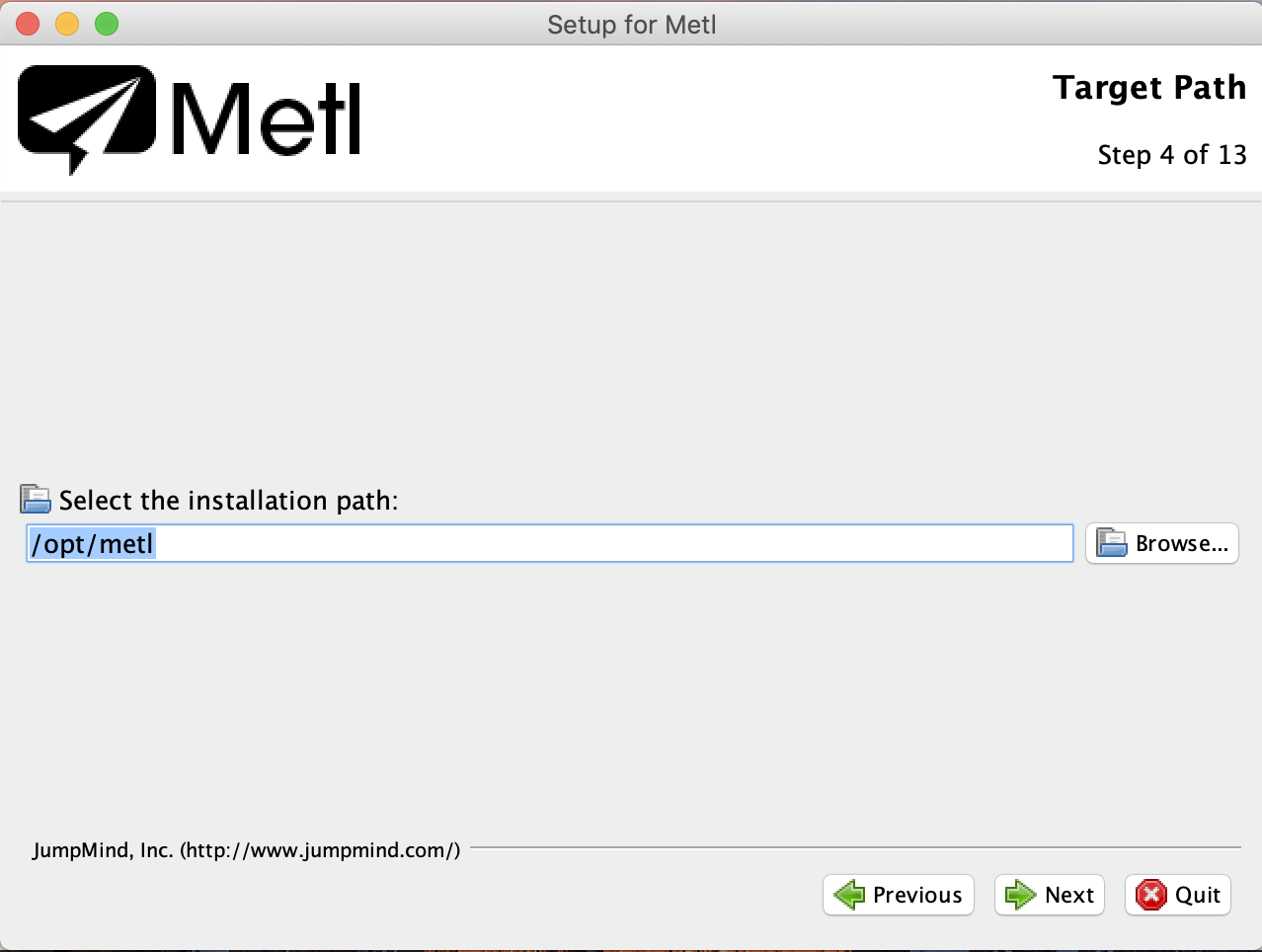
The next screen allows selection of the packages to install. Select whether you want documentation installed locally or whether you will reference the documentation from the web site.
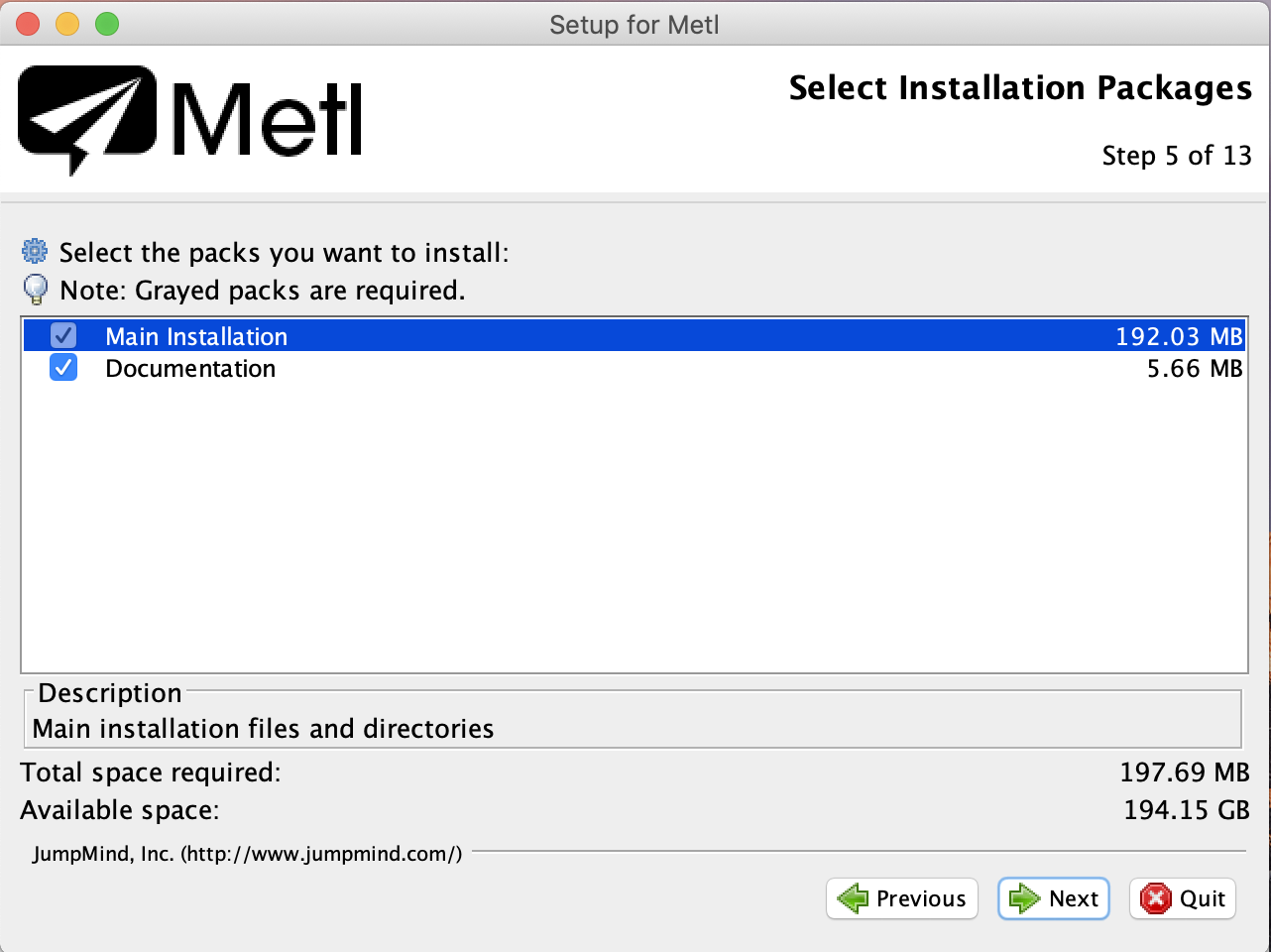
The next screen allows selection of whether Metl will be installed as a service (i.e. it will automatically be started each time the computer starts up). Metl can be installed as a Linux, Unix or Windows service. If installing as a service, ensure the install process has administrative privileges.
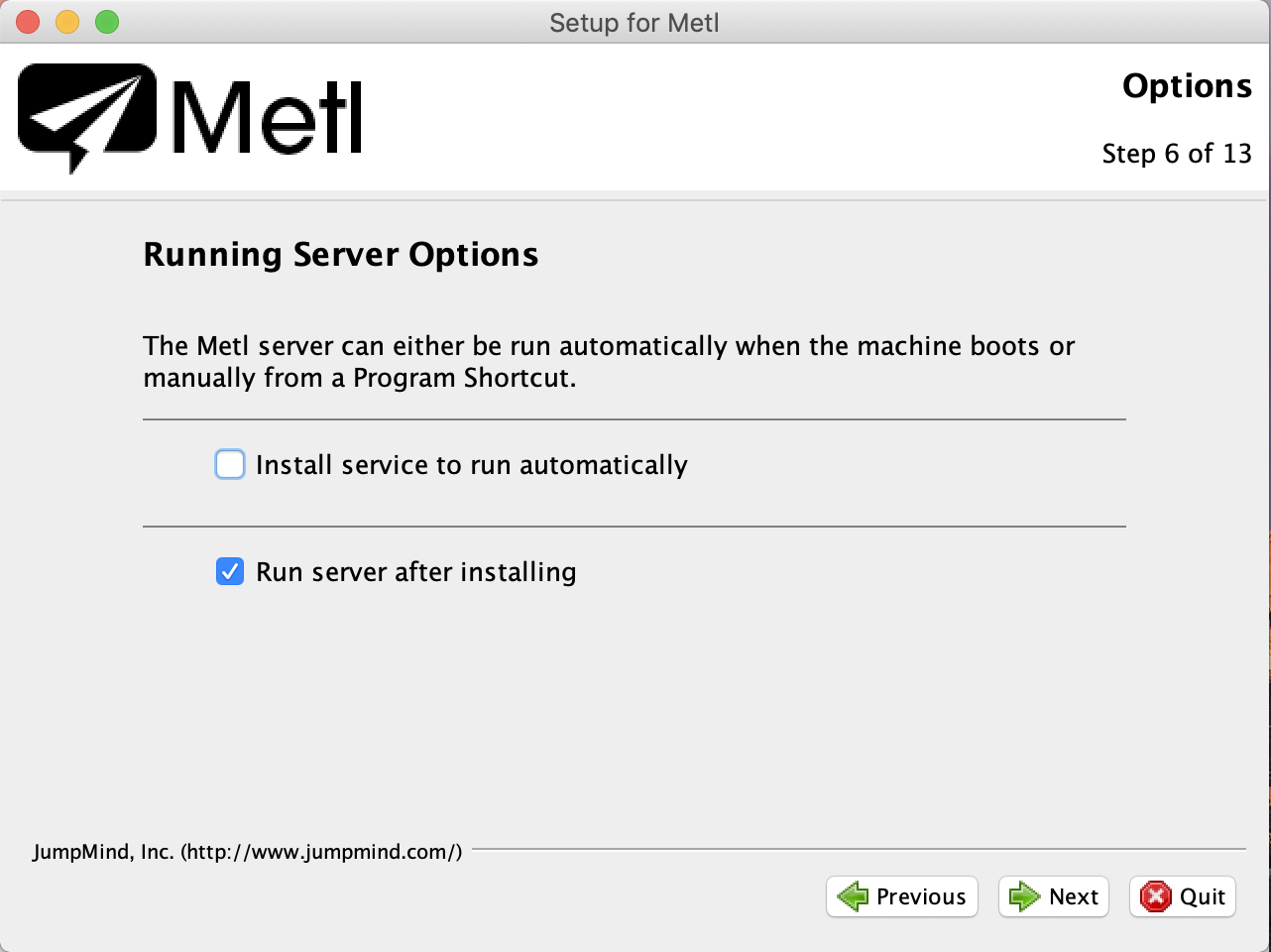
The next screen allows selection of whether Metl will listen over HTTP, HTTPS or both. It also allows selection of ports on which Metl will listen. Default ports are shown. Ensure selected ports are not in use by other software. If the installer detects the ports are in use elsewhere and not available, it will not allow moving forward.

The next screen allows for selection of how much memory the Metl server will be allowed to use. Memory usage for Metl depends directly on the number, type, configuration and volume of data Metl will be be used to integrate.
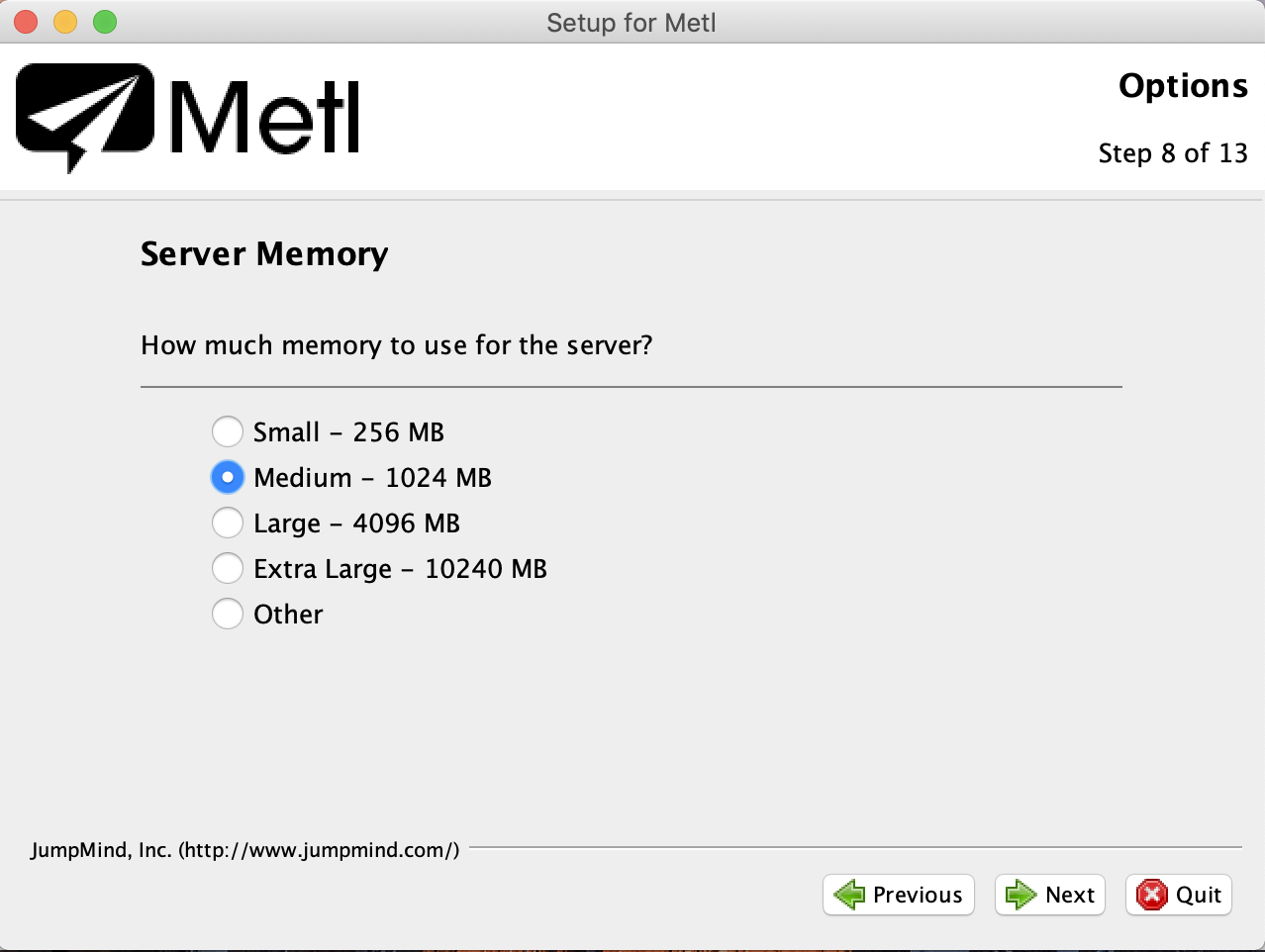
Subsequent screens allow review and status of the Metl installation. Once the installation is complete, the Metl control center will be displayed. From this control center, Metl can be started and stopped (regardless of whether Metl was installed as a service or not), and the web console can also be displayed.