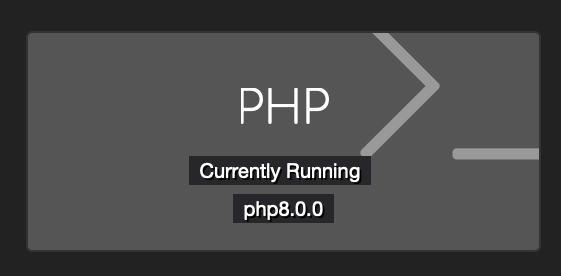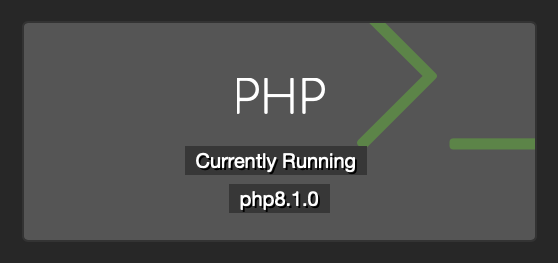-
-
Notifications
You must be signed in to change notification settings - Fork 370
Upgrading PHP Version
sudo apt update
sudo apt -y upgrade
A reboot is important after any upgrade.
sudo systemctl reboot
After a few minutes SSH back into your server
sudo apt update
sudo apt install lsb-release ca-certificates apt-transport-https software-properties-common -y
sudo add-apt-repository ppa:ondrej/php
Hit enter key when prompted to add the repository
sudo apt update
sudo apt install php8.0
sudo apt-get install -qq curl debconf-utils php-pear php8.0-curl php8.0-dev php8.0-gd php8.0-mbstring php8.0-zip php8.0-mysql php8.0-xml php8.0-fpm php8.0-intl php8.0-bcmath php8.0-cli php8.0-opcache
sudo service apache2 stop
Next lets edit NGINX to use new PHP8
sudo nano /etc/nginx/sites-available/default
Find fastcgi_pass unix:/var/run/php/***.sock;
*** will be your sitename, unit3d or php7.4 for the most part
Replace fastcgi_pass unix:/var/run/php/***.sock; with fastcgi_pass unix:/var/run/php/php8.0-fpm.sock;.
Save and exit.
Test config sudo nginx -t
*If you didnt mess up you will see
nginx: the configuration file /etc/nginx/nginx.conf syntax is ok
nginx: configuration file /etc/nginx/nginx.conf test is successful
sudo systemctl reload nginx
sudo systemctl reload php8.0-fpm
sudo apt purge '^php7.4.*'
You should now be running PHP8 and can confirm by checking your staff dashboard.
sudo apt update
sudo apt -y upgrade
A reboot is important after any upgrade.
sudo systemctl reboot
After a few minutes SSH back into your server
sudo apt update
sudo apt install lsb-release ca-certificates apt-transport-https software-properties-common -y
sudo add-apt-repository ppa:ondrej/php
Hit enter key when prompted to add the repository
sudo apt update
sudo apt install php8.1
sudo apt-get install -qq curl debconf-utils php-pear php8.1-curl php8.1-dev php8.1-gd php8.1-mbstring php8.1-zip php8.1-mysql php8.1-xml php8.1-fpm php8.1-intl php8.1-bcmath php8.1-cli php8.1-opcache
sudo service apache2 stop
Next lets edit NGINX to use new PHP 8.1
sudo nano /etc/nginx/sites-available/default
Find fastcgi_pass unix:/var/run/php/***.sock;
*** will be your sitename, unit3d or php8.0 for the most part
Replace fastcgi_pass unix:/var/run/php/***.sock; with fastcgi_pass unix:/var/run/php/php8.1-fpm.sock;.
Save and exit.
Test config sudo nginx -t
*If you didnt mess up you will see
nginx: the configuration file /etc/nginx/nginx.conf syntax is ok
nginx: configuration file /etc/nginx/nginx.conf test is successful
sudo systemctl reload nginx
sudo systemctl reload php8.1-fpm
sudo apt purge '^php7.4.*'
You should now be running PHP8.1 and can confirm by checking your staff dashboard.
sudo apt update
sudo apt -y upgrade
A reboot is important after any upgrade.
sudo systemctl reboot
After a few minutes SSH back into your server
sudo apt update
sudo apt install lsb-release ca-certificates apt-transport-https software-properties-common -y
sudo add-apt-repository ppa:ondrej/php
Hit enter key when prompted to add the repository
sudo apt update
sudo apt install php8.2
sudo apt-get install -qq curl debconf-utils php-pear php8.2-curl php8.2-dev php8.2-gd php8.2-mbstring php8.2-zip php8.2-mysql php8.2-xml php8.2-fpm php8.2-intl php8.2-bcmath php8.2-cli php8.2-opcache
sudo service apache2 stop
sudo apt remove apache2
Next lets edit NGINX to use new PHP 8.2
sudo nano /etc/nginx/sites-available/default
Find fastcgi_pass unix:/var/run/php/***.sock;
*** will be your sitename, unit3d or php8.1 for the most part
Replace fastcgi_pass unix:/var/run/php/***.sock; with fastcgi_pass unix:/var/run/php/php8.2-fpm.sock;.
Save and exit.
Test config sudo nginx -t
*If you didnt mess up you will see
nginx: the configuration file /etc/nginx/nginx.conf syntax is ok
nginx: configuration file /etc/nginx/nginx.conf test is successful
sudo systemctl restart nginx
sudo systemctl restart php8.2-fpm
sudo systemctl stop php8.1-fpm
sudo apt purge '^php8.1.*'
sudo apt autoremove
You should now be running PHP8.2 and can confirm by checking your staff dashboard.
NOTE: If you had tuning done on PHP 8.1 you will need to reapply them to new PHP 8.2 configs.
sudo nano /etc/php/8.2/fpm/pool.d/www.conf
sudo nano /etc/php/8.2/fpm/php.ini
Save existing php package list to packages.txt file in case you have some additional ones not noted in this guide.
sudo dpkg -l | grep php | tee packages.txt
Add Ondrej's PPA
sudo add-apt-repository ppa:ondrej/php # Press enter when prompted.
sudo apt update
Install new PHP 8.3 packages
sudo apt install php8.3-common php8.3-cli php8.3-fpm php8.3-{redis,bcmath,curl,dev,gd,igbinary,intl,mbstring,mysql,opcache,readline,xml,zip}
Next lets edit NGINX to use new PHP 8.3
sudo nano /etc/nginx/sites-available/default
Find fastcgi_pass unix:/var/run/php/***.sock;
*** will be your sitename, unit3d or php8.2 for the most part
Replace fastcgi_pass unix:/var/run/php/***.sock; with fastcgi_pass unix:/var/run/php/php8.3-fpm.sock;.
Save and exit.
Test config sudo nginx -t
*If you didnt mess up you will see
nginx: the configuration file /etc/nginx/nginx.conf syntax is ok
nginx: configuration file /etc/nginx/nginx.conf test is successful
sudo systemctl restart nginx
sudo systemctl restart php8.3-fpm
sudo systemctl stop php8.2-fpm
Remove old packages
sudo apt purge '^php8.2.*'
You should now be running PHP8.3 and can confirm by checking your staff dashboard.
NOTE: If you had tuning done on PHP 8.2 you will need to reapply them to new PHP 8.3 configs.
sudo nano /etc/php/8.3/fpm/pool.d/www.conf
sudo nano /etc/php/8.3/fpm/php.ini